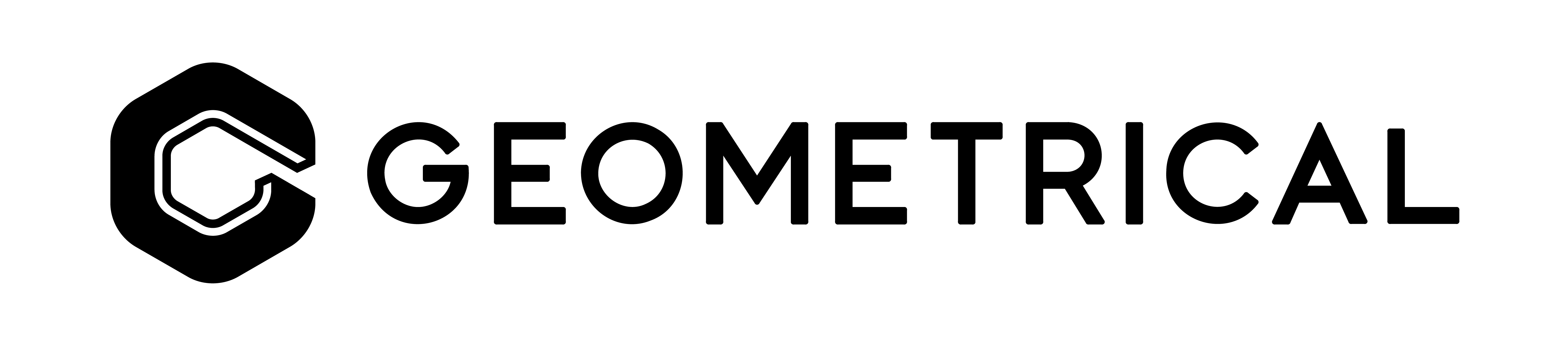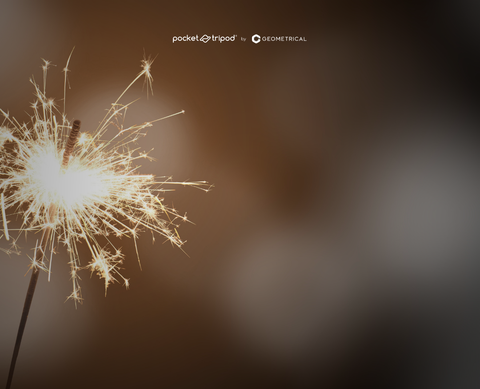How to Take Motion Blur Photos on iPhone
Motion blur photography is all about capturing the energy and rhythm of the world around you. With just your iPhone, a few creative tools, and a bit of know-how, you can turn fleeting moments into stunning visual stories. Here’s everything you need to get started and create motion-filled masterpieces, wherever inspiration strikes.
Why Motion Blur?
To me, motion blur photography feels like capturing a dance between motion and stillness. While a crisp, still photograph freezes a fleeting moment in perfect clarity, motion blur goes beyond technique - it becomes a medium for storytelling.
By freezing what’s fixed and blurring what flows, it embraces imperfection and ephemerality. It reveals the passage of time, the rhythm of motion, and the energy that pulses through a scene - elements that a clear, static shot often can’t fully convey.
Here’s What You’ll Need to Take Motion Blur Photos
Creating these ethereal images doesn’t require much, but having the right tools makes all the difference. Here’s what you’ll need to get started on your motion blur journey:
- Your iPhone: Any model will work, but you can also pair it with a manual camera app to unlock creative controls.
- Pocket Tripod: A compact, wallet-sized tripod that keeps your phone stable and perfectly angled for this shot.
- A sturdy surface: A flat or steady spot to set up your phone is ideal for this kind of photo.
- A manual camera app: Apps like Halide or Slow Shutter Cam allow you to adjust settings like shutter speed and ISO.
- Neutral Density (ND) Filter (optional): For shooting in bright conditions, an ND filter reduces light, enabling longer exposures without overexposure.
Steps For Capturing Motion Blur on iPhone
By combining your iPhone with the Pocket Tripod and manual camera app, you can transform motion into stunning visual stories. Here’s how to do just that in 5 easy steps:
Step #1 - Set Up Your Scene
Starting with the fun part, your first step is finding your subject. You want to think about the motion around you that tells a story. Is it a nearby creek or a flow of water? Maybe it’s the uncountable streaks of headlights on a busy city street.
Whatever that subject is, you want to pick an angle that highlights its movement the best. Remember that your iPhone needs to be absolutely still to capture your subject in motion, which makes a steady tripod ideal. Shooting this with your hands likely won’t result in the same effect.
Use the Pocket Tripod’s 180-degree tilt and have your phone rest on it - either vertically or horizontally. Of course, not all ground is even. If this is the case for you, detect the tripod’s legs to give it a wider, more stable base.
Step #2 - Choose the Right App
Here’s where your creativity comes in. A manual camera app offers you the control needed to create the perfect blur. Many options exist but I’d recommend the Slow Shutter Cam if you’re just starting out. It’s beginner-friendly and designed especially for effects like motion blur.
Now, if this isn’t your first rodeo and you’re searching for more control, Halide might be a better option. The app is great for adjusting settings like shutter speed, ISO, and focus.
Step #3 - Set Your Shutter Speed
With your chosen app downloaded and ready to use, you want to set your shutter speed. Use an exposure of 2-10 seconds to capture smooth, glowing lines for light trails. For softer water effects, rather start with 0.5-2 seconds for a subtle blur without over-smoothing.
These are only recommendations. Every shot, and the conditions around it, are different and experimentation is part of the process. Switch between different shutter speeds until you find one that perfectly captures the movement you’re looking for.
Step #4 - Adjust Settings
The beauty of manual photography is that you can fine-turn every detail to get the image you envision. For more blur, you want to use longer shutter speeds but remember to balance this speed with your lighting conditions.
For daytime shots, you want to keep your ISO low - around 50-100 is good. You can then slightly increase ISO at night. To prevent grainy images, you want to avoid going too high.
When it comes to focus, you want to lock on a still part of the scene. This could be either a tree or building. By doing this, you keep static elements sharp. But what if your app doesn’t have manual focus? In this case, try tapping and holding on the screen to lock it.
White balance is something you want to manually adjust for natural colours, especially if you’re dealing with artificial lights.
Take the time to play around with your settings and find what works best for the specific shot you’ve set up.
Pro tip: You want to always double-check that your Pocket Tripod is steady before you shoot. The last thing you need is a wobbly setup that can ruin an otherwise perfect shot.
Step #5 - Frame Your Shot
Let’s not play around, we all know framing can either make or break your photo. So, take a moment to think creatively about your composition. If your chosen landscape has leading lines, leverage them. For example, bridges, roads, and railings can all be great elements to guide the viewer’s eye through the motion in your photo.
One of the hallmark aspects of motion blur is the contrast of motion with stillness. You want to frame your shot in a way that pairs moving elements like cars or water with a still background like trees, rocks, or buildings. By using this contrast, you make the blur of the image stand out.
Don’t forget to experiment with perspectives. By shooting from ground level, you can make light trails more dramatic. Tilting downward can also capture the grandeur of flowing streams or upward of waterfalls.
I’d had bad run-ins with gravity trying to execute these angles while keeping a not-so-stable setup. My best trick in this whole article is probably using the Pocket Tripod because of its precise angle adjustments that make trying these perspectives an absolute breeze. Seriously, if you take one thing from this article; let it be this one.
Step #6 - Take the Shot
Now it’s time to capture the motion. It’s important to eliminate any vibrations that might be caused while taking the shot. You can even use a Bluetooth Shutter Remote to avoid touching your phone.
If you don’t have a remote, set a 2-5 second timer. This will let you steady the shot after pressing the shutter button.
With lighting, subject speed, and wind can all play a role in changing the effect, so shoot several and find one you like the most.
Remember that motion blur photography is an art form that requires patience. Some shots might not work, but the thrill of capturing the perfect one makes it all worthwhile.
Key Takeaways
Motion blur photography is a beautiful way to capture the energy and flow of the world around you. By combining creativity with the right tools - like your iPhone, a manual camera app, and the ultra-portable Pocket Tripod - you can transform fleeting moments into dynamic visual stories. Remember to embrace experimentation, focus on the balance between motion and stillness, and let each shot tell a unique tale.
You’re now all set and know exactly how to take motion blur photos on your iPhone.
Ready to blur the lines between amateur and pro? We want to see the motion blur moments you capture. Post your photos on Instagram and tag us @pockettripod.